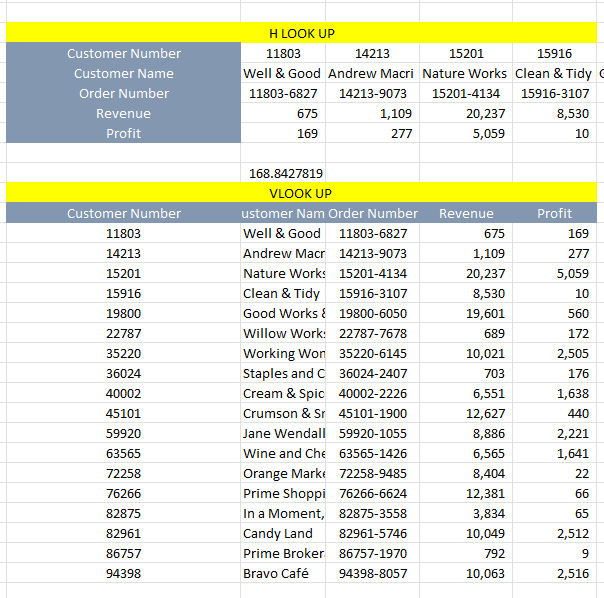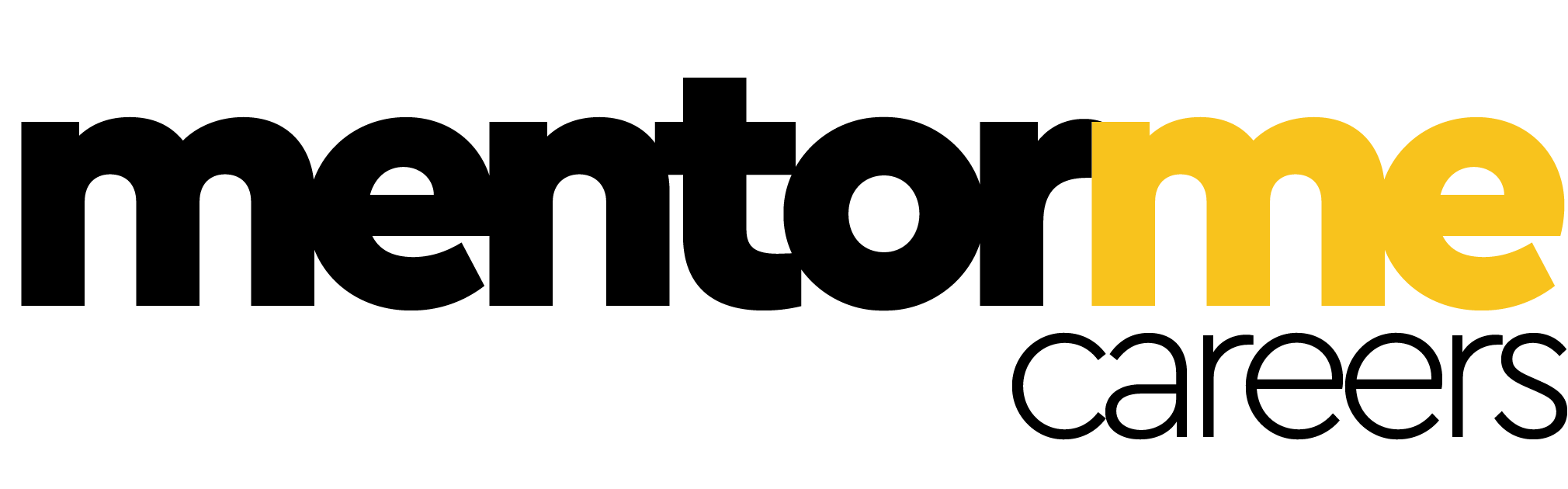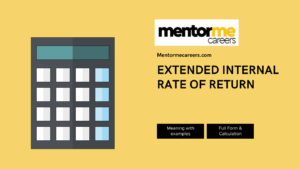Last updated on June 29th, 2024 at 07:16 pm
In this blog, I will make this function a powerful tool, hlookup in excel, under your ammo of other parts you may or may not know. Now, I will clarify to you first that ‘H’ in hookup means horizontal. Similarly, ‘V’, in v-look up, means vertical
The Basics of HLOOKUP in Excel
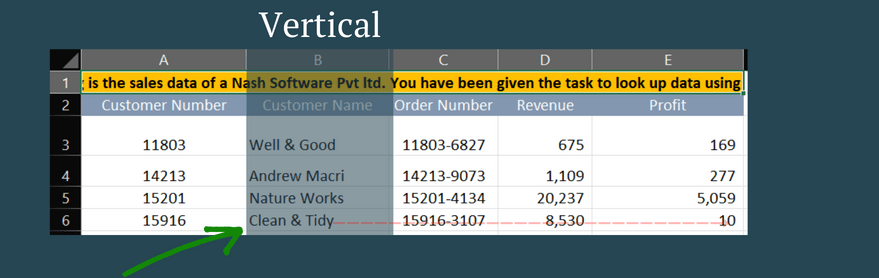
Now, this is the essential part of learning about both vertical and horizontal lookup functions. So, let me break this down into two simple parts.
- Firstly, observe the table. The data headers are oriented from left to right.
- Secondly, the value of each header is oriented from top to bottom.
- Thirdly, when we search for data, we know one data point from any of the data headers. For, eg, we might be aware of the customer’s name, and we might want to find out the order number.
- Hence, we look for data vertically, but the related field is horizontal.
Similarly, for an h-lookup, the above explanation would change in the following way.
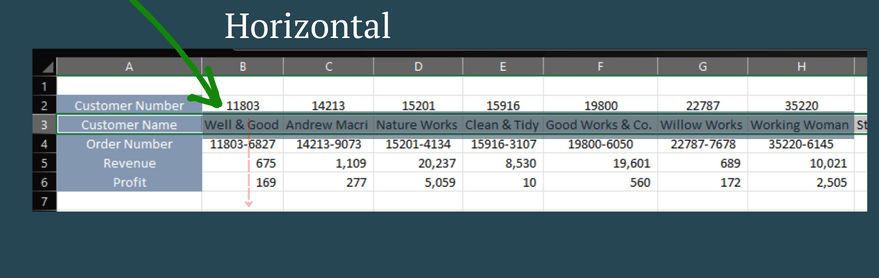
Now, observe in the above image that we search for the customer name from left to right(horizontal). However, we the related data we search vertically.
HLOOKUP in Excel
The HLOOKUP function is a built-in function in Excel that is categorized as a Lookup/Reference Function. HLOOKUP stands for Horizontal Lookup and can retrieve information from a table by searching a row index number range for the matching data and outputting from the corresponding column. HLOOKUP searches for the value in a row. It can be used as a worksheet function (WS) in Microsoft Excel. It is entered as a part of a formula in a cell of the worksheet.
- Syntax: Hlookup formula
HLOOKUP( lookup_value, table_array, row_index_number, [range_lookup])

- lookup_value – The value to search for in the first row of the table ( Well& Good)
- table_array – The search area( Just keep in mind to keep the lookup row on the two)
In the example above, I have selected the table array from B3, Its important to keep the look-up value on the top most row. Else this won’t work.
- row_index_number –put the row number where your data search values exist. For, eg; in the above example, I wanted to find the order number, which is row number two. Here the row number is counted from row number 3 to row 6. Hence the order is on row number 4, which is the 2nd row.
- Range lookup select zero if you know the exam value or text. If in case you are not sure about the look-up value, then select 1.
- Range look is false in most of the cases, where we are looking for the exact match.
Applies to:
Excel for Office 365, Excel 2019, Excel 2016, Excel 2013, Excel 2011 for Mac, Excel 2010, Excel 2007, Excel 2003, Excel XP, Excel 2000
Understanding Cell References in HLOOKUP and VLOOKUP
When working with Excel functions like HLOOKUP and VLOOKUP, understanding cell references is crucial for effective data retrieval and manipulation. In Excel, a cell reference refers to the address or location of a cell within a worksheet. These references allow Excel to locate and manipulate data dynamically, based on the contents of specific cells or ranges.
In the context of HLOOKUP and VLOOKUP, cell references play a pivotal role. For instance, when using HLOOKUP, the function searches horizontally across columns to find a specified value within a designated row. This is particularly useful when your data headers are organized horizontally, and you need to retrieve information based on a specific criteria.
Using Column References in a Row for HLOOKUP and VLOOKUP
In Excel, utilizing column references within a row can streamline data management using functions like HLOOKUP and VLOOKUP. When setting up these functions, ensure that the data structure aligns with the function’s requirements. For example, HLOOKUP searches for data across columns within a specified row, while VLOOKUP searches for data down rows within a specified column.
These functions allow for flexible data analysis and retrieval in Excel, enhancing efficiency and accuracy in financial modeling, data analysis, and various other applications.
HLOOKUP in Excel example
Let us consider the example below. The marks for four subjects for five students are as follows:
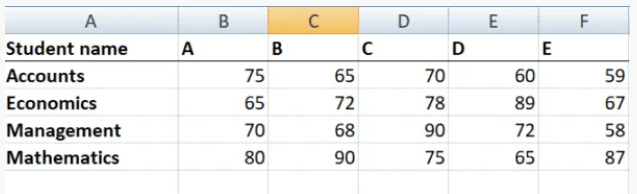
Now, if our objective is to fetch the marks of student D in Management, we can use HLOOKUP as follows:
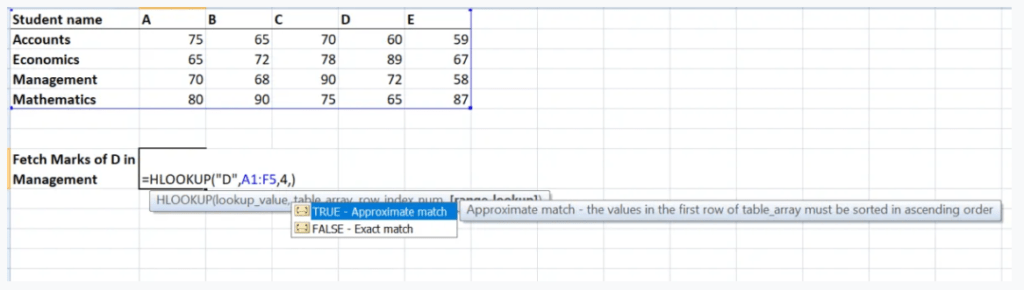
The result would be 72
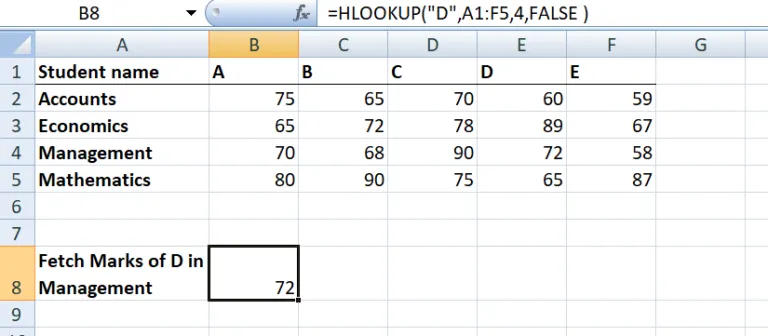
Here, HLOOKUP searches for a particular value in the table and returns an exact or approximate value.
Pros & Cons of H-look up in excel
Pros of H-look up
- Firstly, it’s easy to use and can usually be deployed on horizontally aligned data.
- Secondly, the function can do approximate matches just like v-lookup
Cons of H-look up
- First, the biggest con of the H-look of function is that the look-up row has to be on the top. Now, that might not be the case always, which makes it very rigid to use.
Hlookup in Excel Versus Vlook in excel
Hlookup and Vlookup are both functions in Microsoft Excel that allow users to quickly and easily look up data in a table or range of cells.
The main difference between the two is the direction in which the function searches for data. Hlookup (short for “horizontal lookup”) searches for data in the first row of a table and returns a corresponding value from a specified column. The syntax for Hlookup is: =HLOOKUP(lookup_value, table_array, row_index_num, [range_lookup])
Vlookup (short for “vertical lookup”) searches for data in the first column of a table and returns a corresponding value from a specified row. The syntax for Vlookup is: =VLOOKUP(lookup_value, table_array, col_index_num, [range_lookup])
In summary, Hlookup searches horizontally while Vlookup searches vertically. Also, to use Vlookup, the data should be in a vertical format, and to use Hlookup the data should be in a horizontal format.
Conclusion
Let me be clear here, rarely is data-oriented in a horizontal format. At the same time, data is mainly oriented vertically. Also, the reason for it being the visual easiness. So, data can be seen more easily vertically than horizontally. So, I won’t obsess too much about this function, but neither would I discredit it. Mostly, we use V-lookup in financial modelling.
FAQ’s-hlookup in excel
How to do Hlook up in Excel?

So, to use the hlook up function in excel, first make sure that your data actually qualifies for a hlook-up function. Which, bascially means that, the headers of the data has to be on the rows and the values flow horizontally.
Let’s suppose we want to find the profit related to customer number 11803, then the formula will be as follows:
=HLOOKUP(G6,$F$6:$X$10,5,0)
What is the difference between H lookup and VLOOKUP?
The difference between Hlook up and vlook up function is, that the Hlook looks for data horizontally across coloums, while the Vlook function looks for data vertifically across rows using the col headers. So, below I have shown two data orientation in cases, where we use vlook up or hlook up.