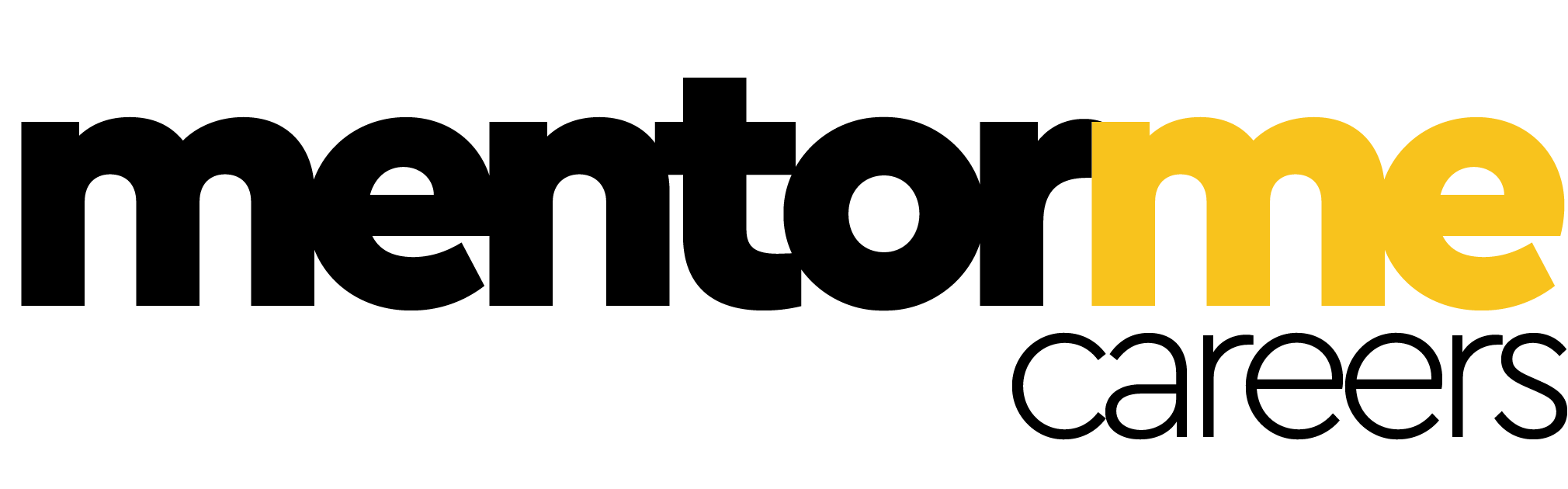Last updated on October 23rd, 2024 at 04:18 pm
Are you confused about the Len Function in Excel?
The Len function helps you find the number of characters in a excel cell. Just type = LEN ( select any cell with characters), it will show you the number of characters in it.
The Len Function is categorized under the Excel String/Text function. The function returns the length of the specified string or in other words length of the text. It can be used as a worksheet function and a VBA function in Excel. As a WS function, the LEN function can be entered as a part of a formula in a cell of a worksheet. As a VBA function, the user can use this function in a macro mode that is entered through the Microsoft Visual Basic Editor.
LEN Function in Excel and How to Use It Effectively
The LEN function in Excel is a powerful tool that allows users to determine the number of characters within a given cell, including spaces and punctuation. By using the LEN function, you can easily count the length of text strings, which is particularly useful for data validation, string manipulation, and ensuring that your data meets specific criteria. The syntax for the LEN function is simple: =LEN(text), where “text” refers to the cell or string whose length you want to determine.
One of the most practical applications of the LEN function is in data validation. For example, if you’re working with a dataset that requires entries to meet a specific length (such as an ID or code), you can use the LEN function to ensure that each entry adheres to the required length. This can prevent errors and maintain the integrity of your data.
Handling Spaces with LEN Function
It’s important to note that the LEN function counts every character, including spaces. This can sometimes lead to unexpected results, especially if you’re dealing with text that includes multiple spaces. However, by combining LEN with the SUBSTITUTE function, you can exclude spaces from your character count, making the LEN function even more versatile.
- Syntax: Len Formula
LEN (text)
- Parameters:
- Text – The string to return the length for
- Returns:
The LEN function returns a numeric value
- Applies to:
Excel for Office 365, Excel 2019, Excel 2016, Excel 2013, Excel 2011 for Mac, Excel 2010, Excel 2007, Excel 2003, Excel XP, Excel 2000
Important Note While using the Len Function
Len function will count the number blank spaces as characters too. For example in a cell. As you can see the first case, the function has also calculated the two spaces in between.
Hence be care full while making assumptions on the character length.
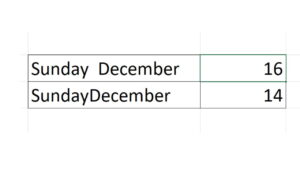
Example Len Function in Excel
Let’s see how we can test a few conditions. Suppose we are given the following values:
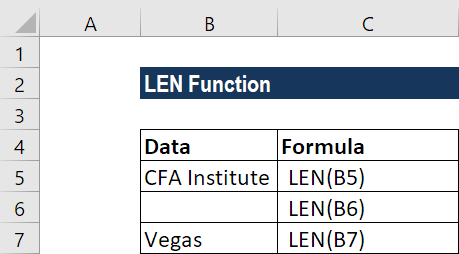
We will get the results below:
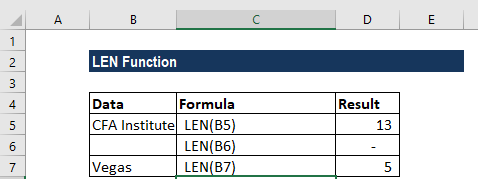
In the examples above,
- Spaces are counted as characters. Hence, the function returned 13 for the first argument.
- The length of the empty string is 0.
How to Exclude Spaces while using the function
This can be a little tricky to understand at first but get the logic here:
- Lets say we have spaces between the characters like our previous example.
- Now the spaces in excel can be denoted as (“ ”), meaning blank space
- And the notation without space would be (“”)
- So we can substitute, the “ “ with “”, using the substitute function
Here is how it will look: Now the Len function will give you the same answer as if there was no space.
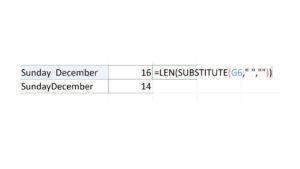
A similar relative method can be used to substitute punctuation, in the example below we have substituted the “-“ with “”.
Which means, we want excel to ignore the “–“ in the counting
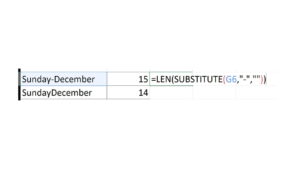
Real Application of Len function
Len function although very sparsely used in daily life, can be used to build some logic.
For example: Lets design a cell in an excel tempalte, which checks, if the characters of an ID card is entered correct or not.
- Lets say the ID card should have 8 characters only
- If the characters are less than 8 or more than 8 are entered, then it throws an error
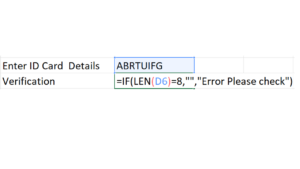
- So you can see we used a logical operator and the logical test uses len function counts the number of characters
- Which we are testing it to be equal to 8
- If it returns true , then no error is shown or its “”- blank
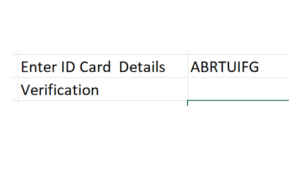
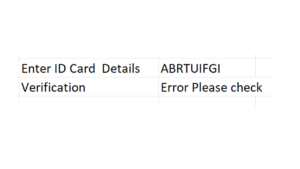
- Else it throws our error message
This was just an illustration of a simple use case of Len function, based on the industry you are working. There can be many such interesting applications of it. You can check out such applications here :
Functions Similar to Len
There are a few different ways to get the number of characters in a text string in Microsoft Excel, depending on the specific task or scenario. Some alternatives to the LEN function include:
- The LENGTH function: This function is similar to the LEN function in that it returns the number of characters in a text string. The syntax for the LENGTH function is =LENGTH(text)
- The CHAR function: This function returns the character from the specified ascii code. The syntax is =CHAR(number)
- The CODE function: This function returns the ascii code for the first character of a text. The syntax is =CODE(text)
- The SUBSTITUTE function: This function is useful if you want to replace a certain character or set of characters with another character or set of characters, while also counting the number of replacements made. The syntax is =SUBSTITUTE(old_text, old_char, new_char, [instance_num]).
- The REPLACE function : This function is similar to substitute function, but it replaces a specified number of characters, starting at the specified position. The syntax is =REPLACE(old_text, start_num, num_chars, new_text).
Conclusion
In summary, the LEN function in excel is a simple function that counts the number of characters in a text string, it is useful to validate data, truncate or concatenate strings, and also to extract certain characters from a text string.