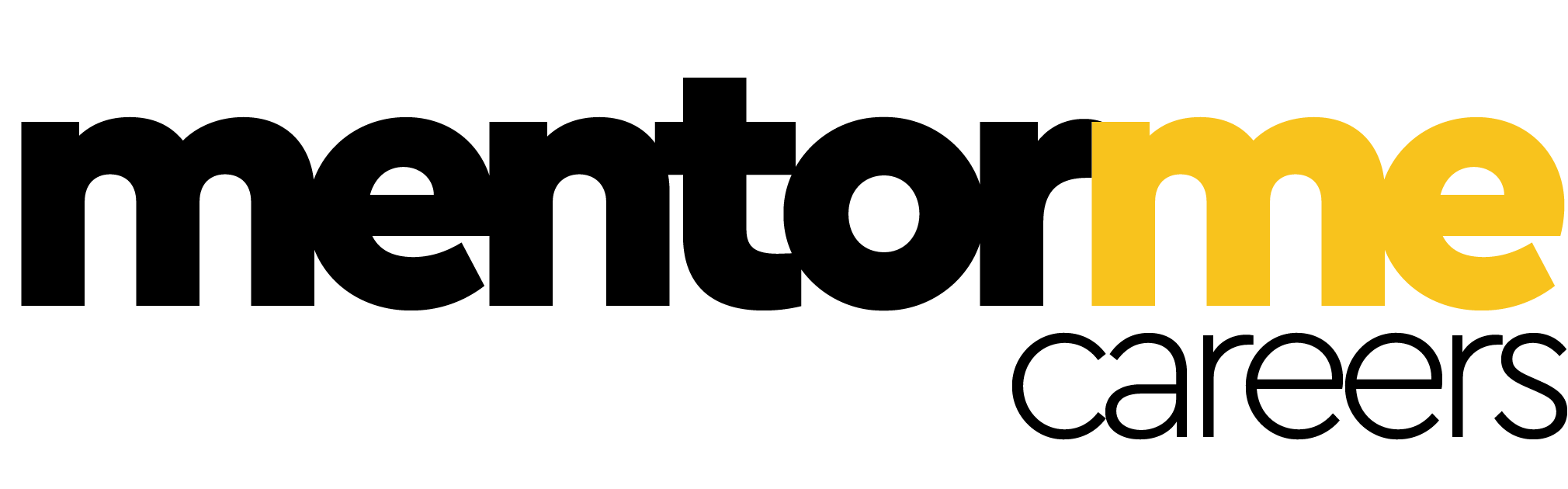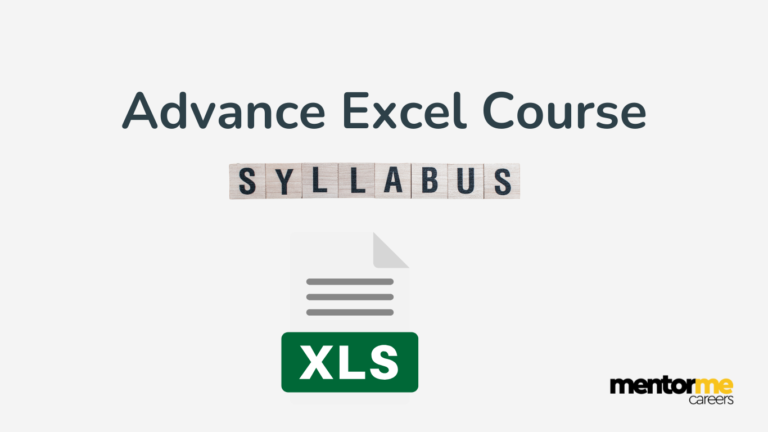Last updated on October 23rd, 2024 at 04:20 pm
In this article, I shall cover the PowerPoint shortcut keys in the PowerPoint shortcuts keys pdf
PowerPoint Shortcut Keys
What are PowerPoint shortcut keys?
PowerPoint shortcuts help in doing the work more efficiently as you do not have to manually search for every task or action you have to perform. For people with mobility or vision disabilities, keyboard shortcuts can be easier than touching the screen and are a better alternative than using a mouse.
Powerpoint Shortcut keys pdf
Download the PowerPoint shortcuts pdf here.
List of PowerPoint shortcut keys
Notes:
- These shortcuts are for Windows users only
- A plus sign (+) means that you have to press multiple keys at the same time.
- A comma sign (,) in a shortcut means that you need to press multiple keys in order
| To do this | Press |
| Create a new presentation | Ctrl + N |
| Add a new slide | Ctrl + M |
| Change the font size | Alt + H, F, S |
| Insert a picture | Alt + N, P |
| Insert a shape | Alt + N, S, H |
| Select a theme | Alt + G, H |
| Select a slide layout | Alt + H, L |
| Start Slide Show | F5 |
| To do this | Press |
| Select or move on to the next object on a slide | Tab |
| Select or move to a previous object on a slide | Shift + Tab |
| Go back to the beginning of the slide | Home |
| Go to the end of the slide | End |
| Move a slide up or down in the presentation document | Ctrl + Up / Down Arrow |
| Move a slide to the beginning or end of your presentation document | Ctrl + Shift + Up / Down Arrow |
Shortcuts for editing and formatting:
| To do this | Press |
| Toggle bold on the selected text | Ctrl + B |
| Toggle italics on the selected text | Ctrl + I |
| Add or remove underline to selected text | Ctrl + U |
| Center aligns the selected text | Ctrl + E |
| Justify the selected text | Ctrl + J |
| Left align the selected text | Ctrl + L |
| Right align the selected text | Ctrl + R |
| Insert a hyperlink | Ctrl + K |
| Duplicate the selected object or a slide | Ctrl + D |
Shortcuts for slideshows:
| To do this | Press |
| Play the presentation from the start | F5 |
| Play the presentation from the current slide | Shift + F5 |
| Annotate using a Pen tool while playing the slideshow | Ctrl + P |
| Move to the next slide while playing the slideshow | N or Page Down |
| Return to the previous slide while playing the slideshow | P or Page Up |
| Change the screen to black during a slideshow | B |
| End the slideshow | Esc |
Shortcuts to find and replace text:
| To do this | Press |
| Open the find dialogue | Ctrl + F |
| Open the replace dialogue | Ctrl + H |
| Repeat the last find action | Shift + F4 |