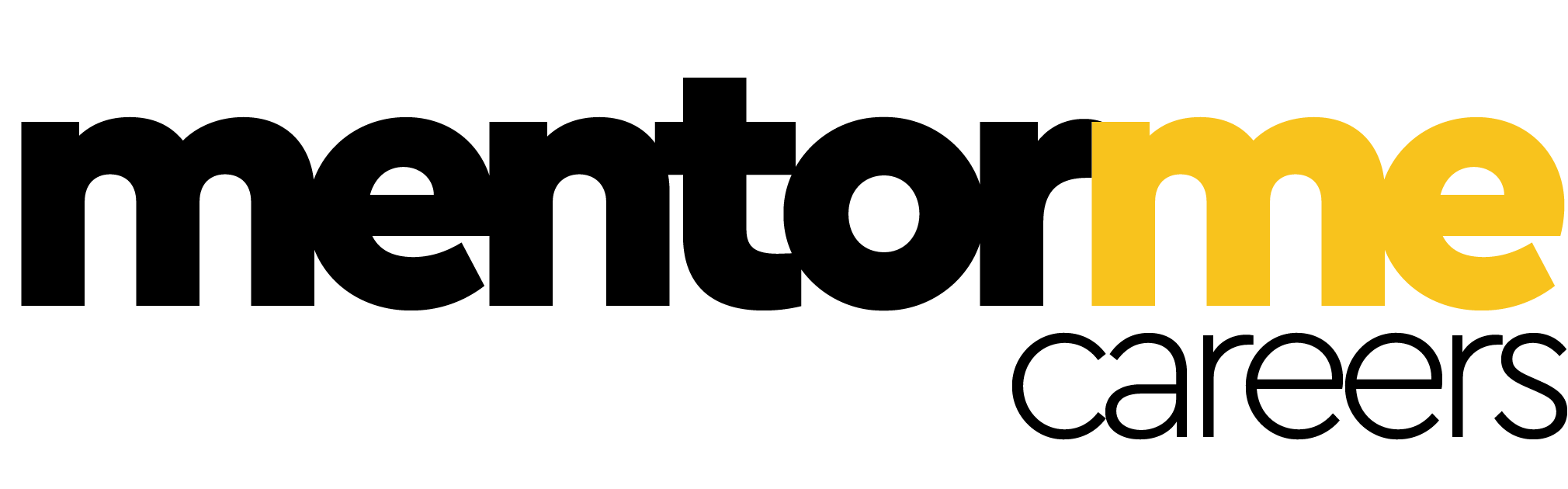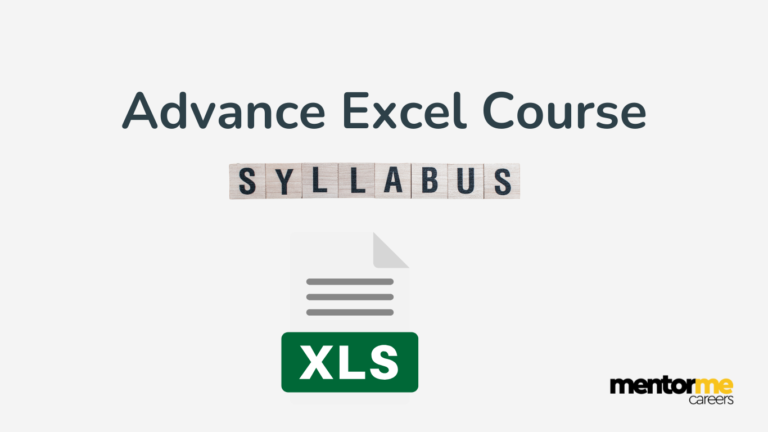Last updated on October 23rd, 2024 at 04:20 pm
Max function excel, is a inbuilt formula in microsoft spreasheet to calculate or return the largest value in the set of numbers
What is the Max Function Excel?
The Max function is categorized under Excel Statistical function. MAX will return the largest value in a given list of arguments. In financial analysis, the MAX function can be very useful in calculating the highest score, the fastest time, or highest revenue or expense, etc. It can be used as a worksheet function (WS) in Excel. As a worksheet function, the MAX function can be entered as part of a formula in a cell of a worksheet.
How does the Max function work?
- Syntax:
MAX( number1, [number2, …… number_n])
- Parameters:
- Number1 – IT can be a number, named range, array, or a reference number
- Number2 – These are numeric values that can be numbers, named ranges, arrays, or references to numbers. Maximum values are 30. This is optional.
- Returns:
The MAX function returns a numeric value
- Applies to:
Excel for Office 365, Excel 2019, Excel 2016, Excel 2013, Excel 2011 for Mac, Excel 2010, Excel 2007, Excel 2003, Excel XP, Excel 2000
Example
Let us calculate the highest marks from the following data:
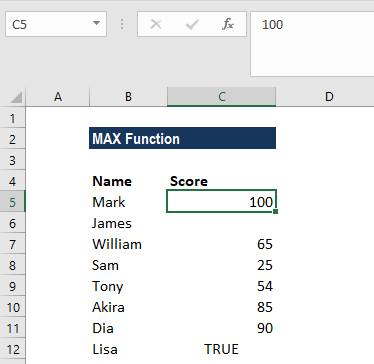
The formula used was:
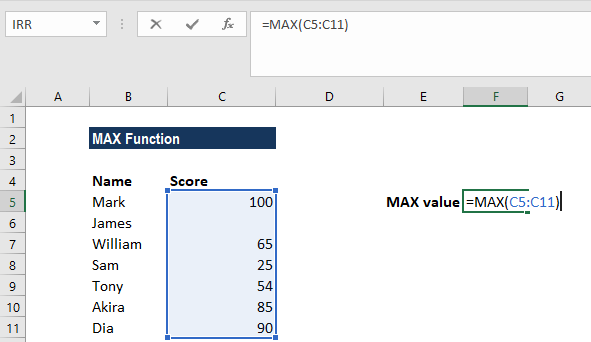
As seen above, MAX will ignore empty values. In this example, if we provide a logical value, the function will ignore it and give the result, as shown below:
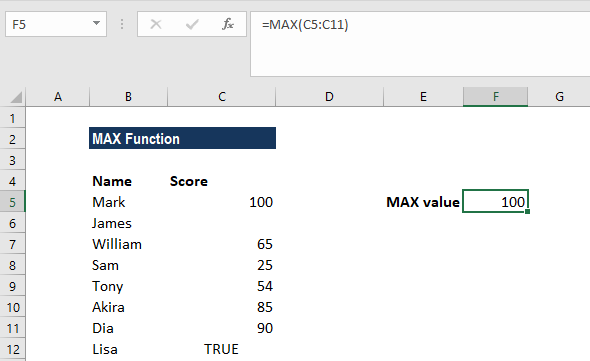
Common Errors with Max Function Excel
The MAX function in Excel is a simple and useful function that returns the largest value from a range of cells. However, there are a few common problems that users may encounter when using the function:
- Incorrect cell range: If the cell range specified in the MAX function is incorrect, the function will return an incorrect or unexpected value. Be sure to double-check the cell range to ensure that it includes all the cells that you want to include in the calculation.
- Non-numeric data: The MAX function only works with numeric data, so if the cell range includes any non-numeric data, the function will return an error. To avoid this problem, make sure to remove any non-numeric data from the cell range before using the MAX function.
- Blank cells: If the cell range includes blank cells, the MAX function will ignore them and return the largest value from the non-blank cells. If you want to include blank cells in the calculation, you can use the IF function to replace blank cells with a value, such as zero.
- Error values: If the cell range includes error values, such as #N/A or #VALUE!, the MAX function will return the error value. To avoid this problem, you can use the IFERROR function to replace error values with a value, such as zero.
- Text as numbers: If the cell range includes numbers that are represented as text, the MAX function will not recognise these numbers as numeric and return an error. To avoid this problem, you can use the VALUE function to convert the text to a number before using the MAX function.